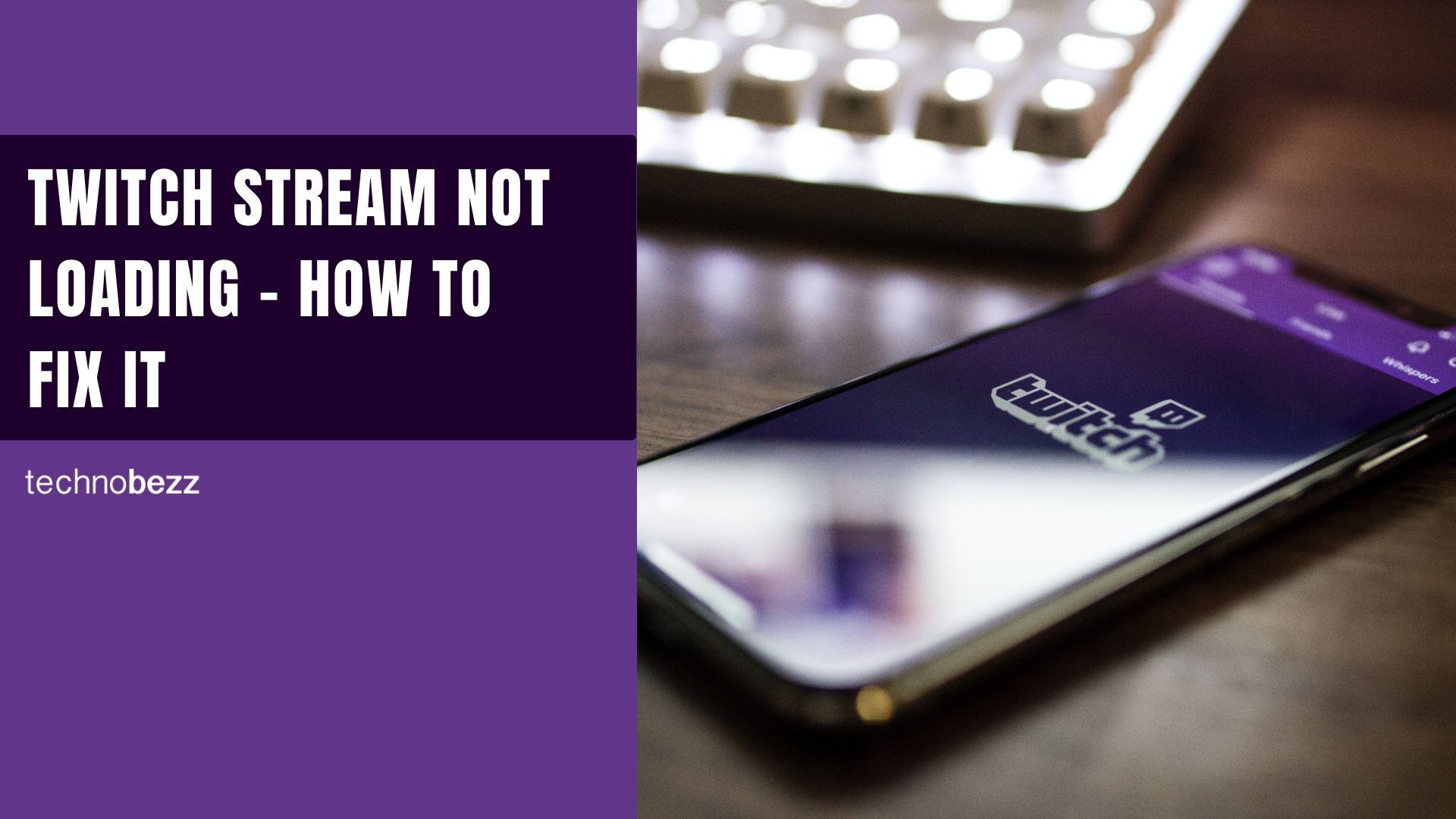While the platform typically works very well, glitches do happen. This article will discuss a few methods to try if the Twitch stream is not loading correctly.
Why is the Twitch stream not loading?
Twitch streams can refuse to load for various reasons, some of which we explain below.
It could be due to a slow internet connection. A slow or disrupted internet connection will prevent your Twitch stream from loading. It could also be because of an add-on in your browser or because the Twitch servers are down.
Solutions
Restart your PC
A simple restart may fix the problem. This is usually the first thing you should try when troubleshooting issues with your PC.
Check your internet connection.
It is common to check the internet connection whenever a loading issue arises. We have already mentioned that Twitch might have loading issues due to poor internet connection.
Check your internet connection and see if you have sufficient download speed to stream videos or check if you are connected to an active network. Consider checking your download speed.
Clear browser cache data
How To Clear Your Cache On Microsoft Edge:
- Open the Microsoft Edge browser, and select Menu (3 dots icon on the top right corner of the browser) > Settings > Privacy & services.
- Then, under Clear browsing data, select "Choose what to clear."
- Select the "Cached images and files" and "Cookies and other site data" check box and select Clear.
How To Clear Your Cache On Chrome WEB:
- Click on the Menu icon at the top right of the browser (the three dots)
- Click on More Tools
- Then, select Clear Browsing Data
- A new window will appear
- Choose Cookies and other site data and cached images and files.

How To Clear Your Cache On Safari WEB:
- Select the Safari menu at the top left (shown in the image below)
- Tap Preference
- Select the Privacy Tab
- Select Manage Website Data
- Remove All
How To Clear Your Cache On Firefox WEB:
- Select the Firefox menu at the top left (shown in the image below)
- Tap Preference
- Select the Privacy & Security Tab
- Scroll down and select Clear Data
- Select Cookies and Cache web contents
- Remove All
Remove or disable add-ons.
Add-ons such as ad blockers can create issues, especially rendering a web page. Too many add-ons can slow down or interfere with the Twitch Stream. You can find your chrome add-ons: Chrome menu icon > more tools > Extension.
If you don't want to disable add-ons, you can access Twitch in your browser's incognito mode.