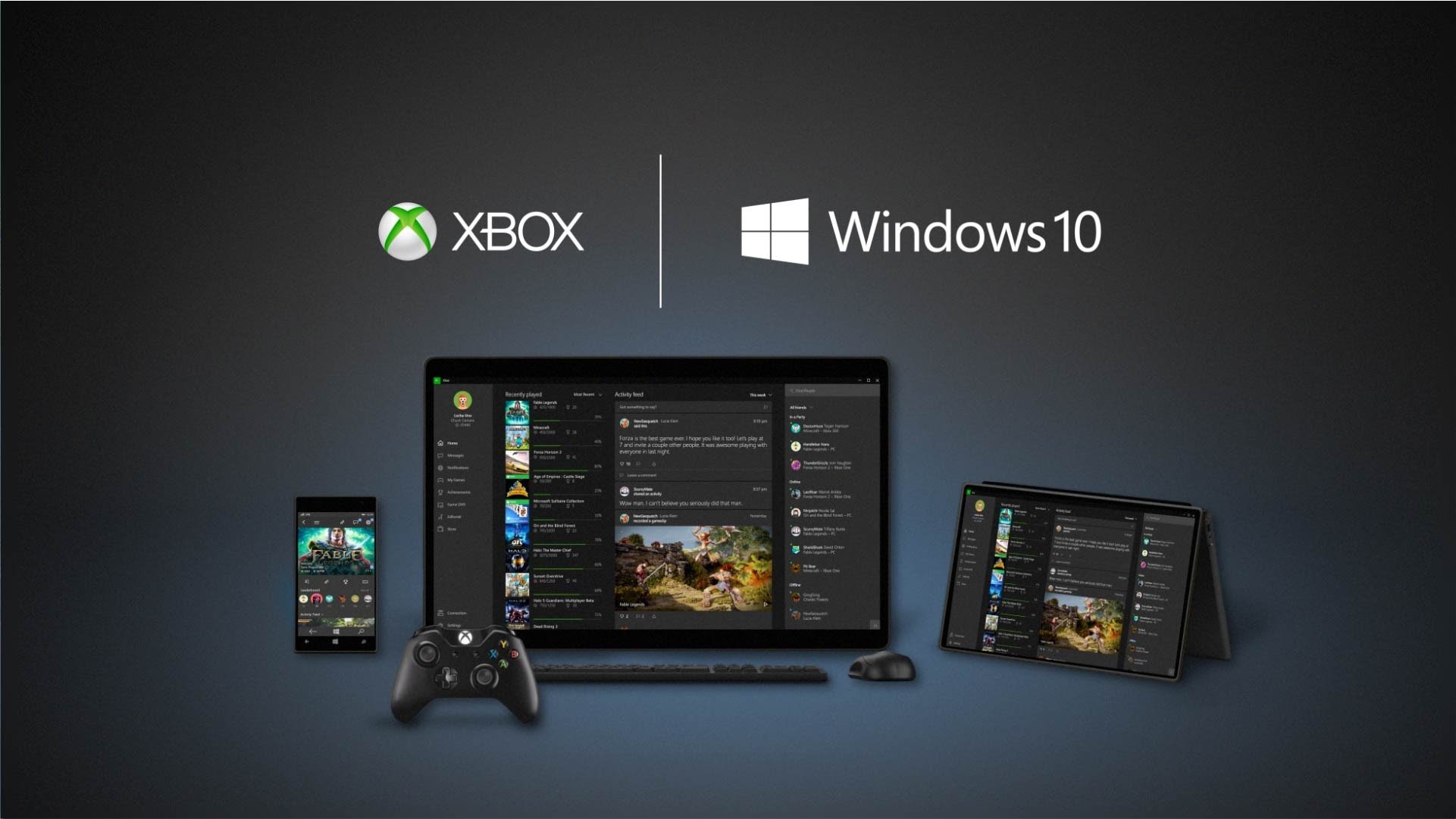Not long ago, Microsoft made it possible for Xbox game lovers to play their favorite games on their PC. Although there are some requirements you need to fulfill to play Xbox games on your PC, it is an easy procedure to have all set and start playing your favorite games. Let’s see how you can do that.
See also: How to play Google Stadia on PC
Must have to play
To play Xbox games on PC, you need to fulfill some conditions that we are going to mention now.
First, you have to enable streaming on your Xbox console. So, head to the Settings and do so, and then sign in to the Xbox app on your PC. Gamertag should be as same as on the Xbox console. Your PC and console need to be connected to the same network. If you are wondering which is the best solution for the network, our recommendation is a 5GHz wireless network.
You need to have a 2GB RAM as a minimum on your PC, and a processor running at least 1,5 GHz. Your Xbox needs to be turned on the whole time.
Prepare and connect
Turn on your Xbox and press the Xbox button on the controller. This will open the Guide and you can proceed to the Settings menu and choose Preferences. Now, open the Xbox app connections. Find the heading This Xbox and click on the allow game streaming to other devices.
Next, go to the Other Devices heading, and allow connection from another device. When you have prepared your console in this way, now it is time to connect the controller and your PC.
Connecting PC and console
To connect your PC with the Xbox console, press the Win key on your keyboard first. When it opens, you will see the window on your screen with the Xbox app thumbnail on the other side. Next to the Xbox app thumbnail, on the right side, the connect button will appear. Click on it, and let the app check network for the available console. When the scan is done, click on the console you want to connect with.
When the connection is established, you will see the options for power, streaming, and media remotes. Your Xbox will be on the list, and now you can control your Xbox remotely, using the PC. Now, you are about to start streaming, so click on the Stream button. The next step is to look for the game list and choose which one to play. To start the game, click on the Play button in the right corner of the game’s window. You can start playing.
Connecting the controller
To connect the controller and play your favorite Xbox game on your PC, you need to plug it using the USB cable. You cannot use any USB cable, but you have to use one that transmits the data. Put the cable into the Pc and open Setting in the main Windows menu. Choose the option Devices.
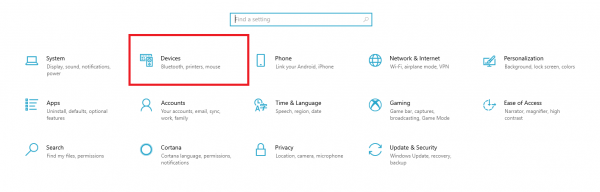
Open Bluetooth and other devices. If you have done it properly, your controller should be shown in the section Other devices.
Now, when you have all set up, you can enjoy playing your favorite Xbox game on your PC.
Playing without connecting to the network
To play Xbox games on your PC without connecting them to a network, you need to have an active Xbox Live account and Windows 10 Anniversary edition on your PC. This is called Xbox Play Anywhere, and to use it, you should buy the game in Xbox Store, and connect the controller. Then, the Xbox app needs to be launched. The next step is to find the game you have purchased and launch it. The procedure is done, and you can start playing.