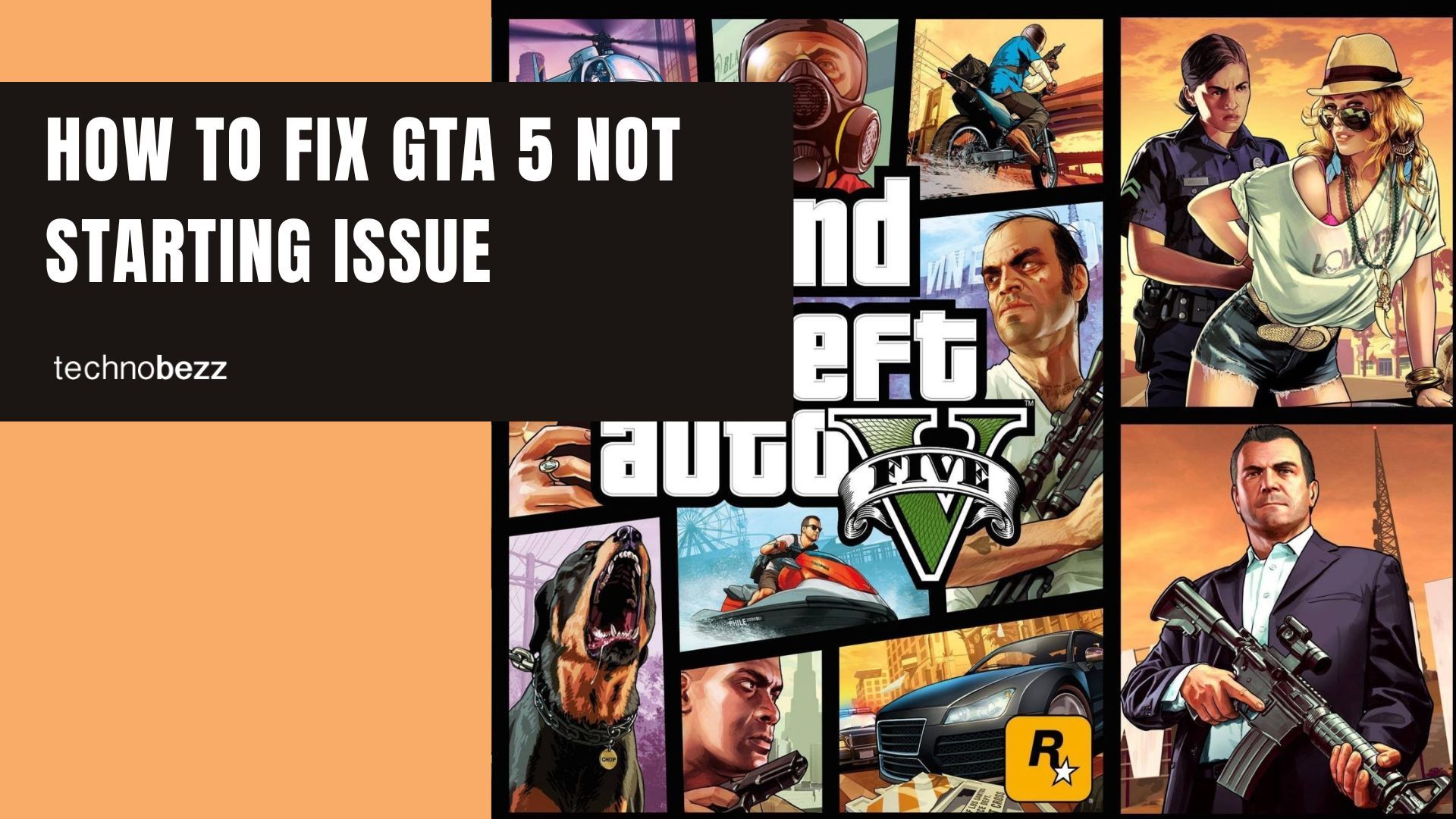GTA is one of the most popular games played by various generations. Here, we'll talk about things to do if GTA 5 won't start. For some players, the game doesn't start at all. For others, it starts but crashes after just a couple of minutes. Let's see possible fixes.
See also: Best Laptops for GTA 5
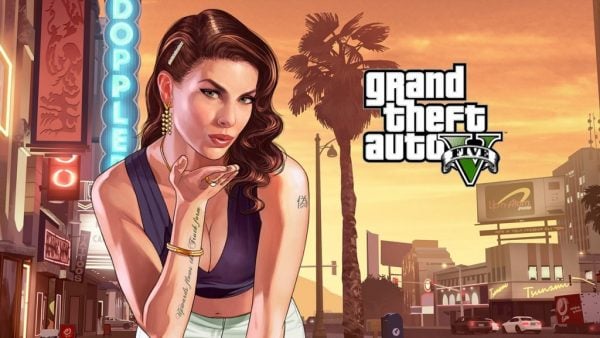
See also: How To Fix PS4 Safe Mode Loop
Reasons why GTA 5 won't start
There are many reasons why GTA 5 won't start, and some of the most common ones are:
- The antivirus software on your computer won't let the game run, as it mistakes it for a virus.
- Graphic drivers are outdated.
- Some of the game files are missing or damaged.
How to Fix GTA 5 not starting on PC
Here are some things to try if the GTA 5 won't start on your PC.
Run the game as an administrator
Let's start with a simple trick that may work, so you don't have to go further and try other more complex solutions. This is to run the game as an administrator. Here's how:
- Open the following folder on your PC C:Program Files (x86)Rockstar GamesGrand Theft Auto V
- If you are using Steam, go here: C:Program Files (x86)SteamSteamAppscommonGrand Theft Auto V
- Find the PlayGTAV.exe
- Right-click on it
- Click on Run as administrator
Restart your PC
If the issue appears for the first time, it could just be some glitch on the PC that will disappear once you restart your PC. Give it a try. When the system boots, try relaunching the game.
Disable your antivirus
As mentioned, antivirus software can mistake the game for a virus. If that happens, it will prevent the game from running. A simple workaround here is to disable your antivirus and run the game.
Verify Integrity of Game Files
If the game's files are missing or corrupted, the non-starting issue will keep repeating. Here's how to verify the integrity of the game files:
- Launch Steam on your PC
- Open the Library
- Find GTA 5 and right-click on it
- When the menu opens, click on Properties
- Open Local Files
- Next, select Verify Integrity of Game Files
- Steam will search for missing or corrupted files, and it will make repairs by replacing the damaged files with new ones.
Clear the GTA 5 cache
No results yet? Try clearing the GTA 5 cache. Here's how to do that:
- Press the Windows button on your keyboard
- Click Run
- Type %public%\Documents
- Press Enter
- Locate the Steam folder and remove it
- Again, press the Windows button and click Run
- Type %appdata%
- Now find the GTA 5 folder and remove it
- After you delete both the Steam folder and GTA 5 folder, restart your PC.
Reinstall the Game Launcher
For many players, reinstalling the game launcher fixed the issue. Here are the steps to follow:
- Go to Windows Settings > Apps and find Rockstart Games Social Club
- Follow the on-screen instructions and uninstall the launcher
Once you uninstall it, you'll have to delete all the files in the following locations:
- C:\Program Files\Rockstar Games
- C:\Program Files (x86)\Rockstar Games
- C:\Users\<USERNAME>\Documents\Rockstar Games
Once all these steps are completed, download the Rockstart Game Launcher.
Once you install and launch GTA 5, it should work fine. If not, you'll have to reinstall the game.
Reinstall GTA 5
If nothing seems to be working, it's time to reinstall the game. Here's how to do that:
- Launch Steam on your PC
- Open the Library
- Find GTA 5 and right-click on it
- Select Uninstall
- Once that's done, delete Grand Theft Auto V from the library
- Install the game.
Wrapping it up
As you can see, none of the solutions listed above are too complicated or hard to conduct. All you need is a little patience. Try them one by one and we hope you'll be playing GTA 5 soon without any issues whatsoever.