
Windows 10 allows you to have enjoyable gaming sessions thanks to its Game mode. When enabled, this mode will prioritize your gaming experience. First, it will help you have a more stable frame rate depending on the system and the games you play.
In addition, it won’t allow Windows to send restart notifications and install drivers. You can rest assured that nothing will interrupt your gaming sessions, and you can entirely devote yourself to the gameplay. This article will share a quick and easy guide on enabling game modes in Windows 10.
How to enable Game mode on Windows 10
A restart notification can interrupt your gaming session without enabling the game mode. Don’t worry; enabling this option requires just a small moment of your time, so you will enjoy playing your favorite games without a single distraction. Here is what you need to do:
- Click on the Start button in the bottom-left corner of the screen
- Next, click on the gear icon on the left to access the Settings menu
- When the menu opens, click Gaming
- Next, click on Game mode
- You will see the Game mode and the switch below the option
- Just click on the button to turn the Game mode on
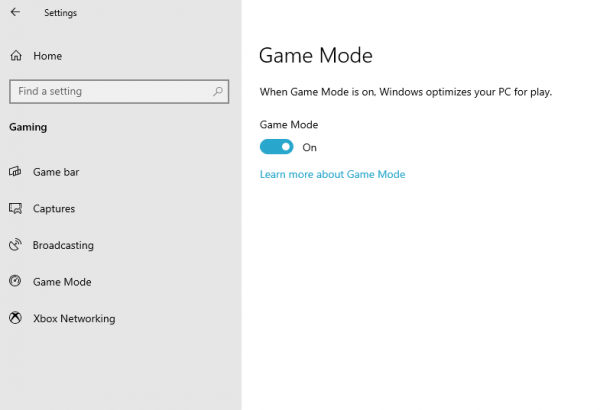
Game Mode is now enabled. So, your PC will be optimized for play, and each time you start a game, you will enjoy it to the fullest without any distractions. Happy gaming!

