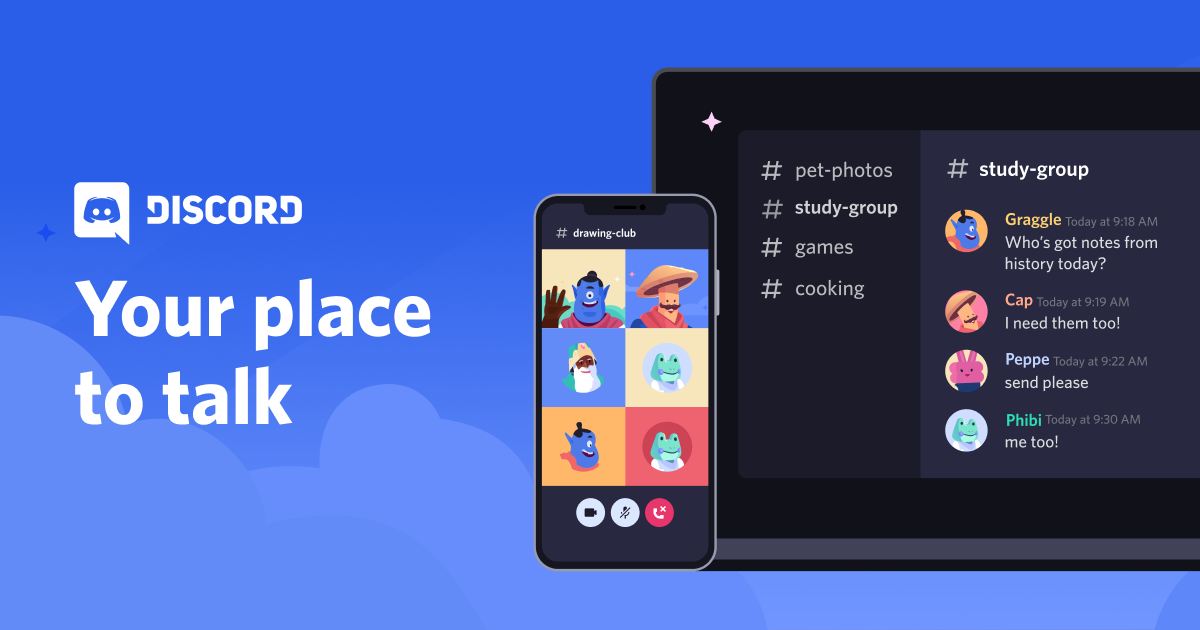Before you get started with the Discord overlay on your game, consider how it might affect your players. After all, it’s a feature that will require the user to repeatedly leave the game and switch to another one if they want to respond directly in real-time. If you are concerned about these implications or have specific technical needs for your game that make it incompatible with this overlay feature, you can follow this guide to disable it for your game.
This will not only prevent any potential issues from occurring but also remove some pressure from users who may feel obliged to keep using it when playing your game.
How to disable Discord overlay
If you want to disable this feature for a specific game, you can do it through Discord’s Settings.
Follow the steps below:
- Launch Discord
- Open the Settings
- Click on Game Activity on the left side of the screen (located under App Settings)
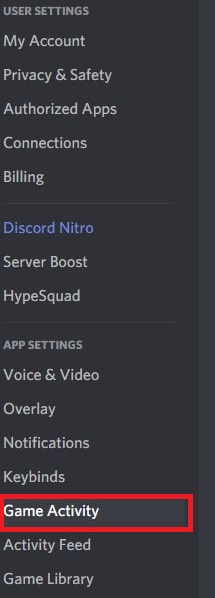
- You will see the list of your games now
- There is a monitor icon right next to each game
- To disable the overlay, just click on that icon.
This applies to all of the games you have previously installed, whether the games are single-player games or team-based.
If you want to enable the overlay again, follow the same steps: navigate to the game and click on the monitor icon to turn the overlay on.